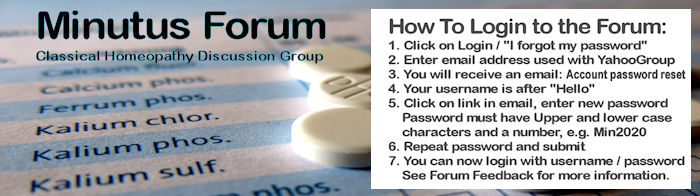Posting Links:
If you want to link to something, always use the Link tool that looks like the number 8 on its side
 . Links can be website addresses (URLs), other parts of the same message (using anchors), email addresses, and even telephone numbers. Just click on the link icon, optionally fill in the text the user should see, set link type to URL (default) or email, etc. and fill in the details. Click on OK and the link will be inserted into the text. If you want to edit the link, mark it and click on the link tool again.
. Links can be website addresses (URLs), other parts of the same message (using anchors), email addresses, and even telephone numbers. Just click on the link icon, optionally fill in the text the user should see, set link type to URL (default) or email, etc. and fill in the details. Click on OK and the link will be inserted into the text. If you want to edit the link, mark it and click on the link tool again.Here is a link to my email address info@forums.group
Here is a link to my website: Forums.Group Website
Recent Topic Help
When posting links without the link tool, you need to make sure the system can recognize it as a link.
https://www.stnv.de = Can clearly be recognized as a link to a website.
www.stnv.de = Can be recognized as a link through the "www." part.
stnv.de = Will not be recognized as a link. If your link does not start with http://, https:// or www, then use the link tool.
http://stnv.de = The same link entered using the link tool.
http:// signifies an insecure website - do not enter personal details into such a website.
https:// signifies a secure website. What you type cannot be read by anyone between you and the website.
As you can see, it is not difficult to post a link. You can practice on a new topic without submitting the post, if you like. Click on Preview to see how it would appear in your post.
Posting Attachments:
Attachments are files or pictures uploaded from your computer and stored in the forum for others to download while reading your message.
While writing a post, you can add an attachment by clicking on the "Attachments" tab below the text area. Click on the "Add files" button, select the file on your computer and click on Open. The file will be listed below.
You can also insert the file or image into your text. Make sure the cursor is in the right place and then click the respective "Place inline" button. You can also insert download links from other websites. Just use the "Copy Link" feature of your browser (right click over link and select "Copy Link") and then simply paste that link into your post;
http://www.startrekphase2.de/ccount/click.php?id=50
Still confused, then watch the video that demonstrates the entire procedure:
https://youtu.be/oSVgNaevmN4